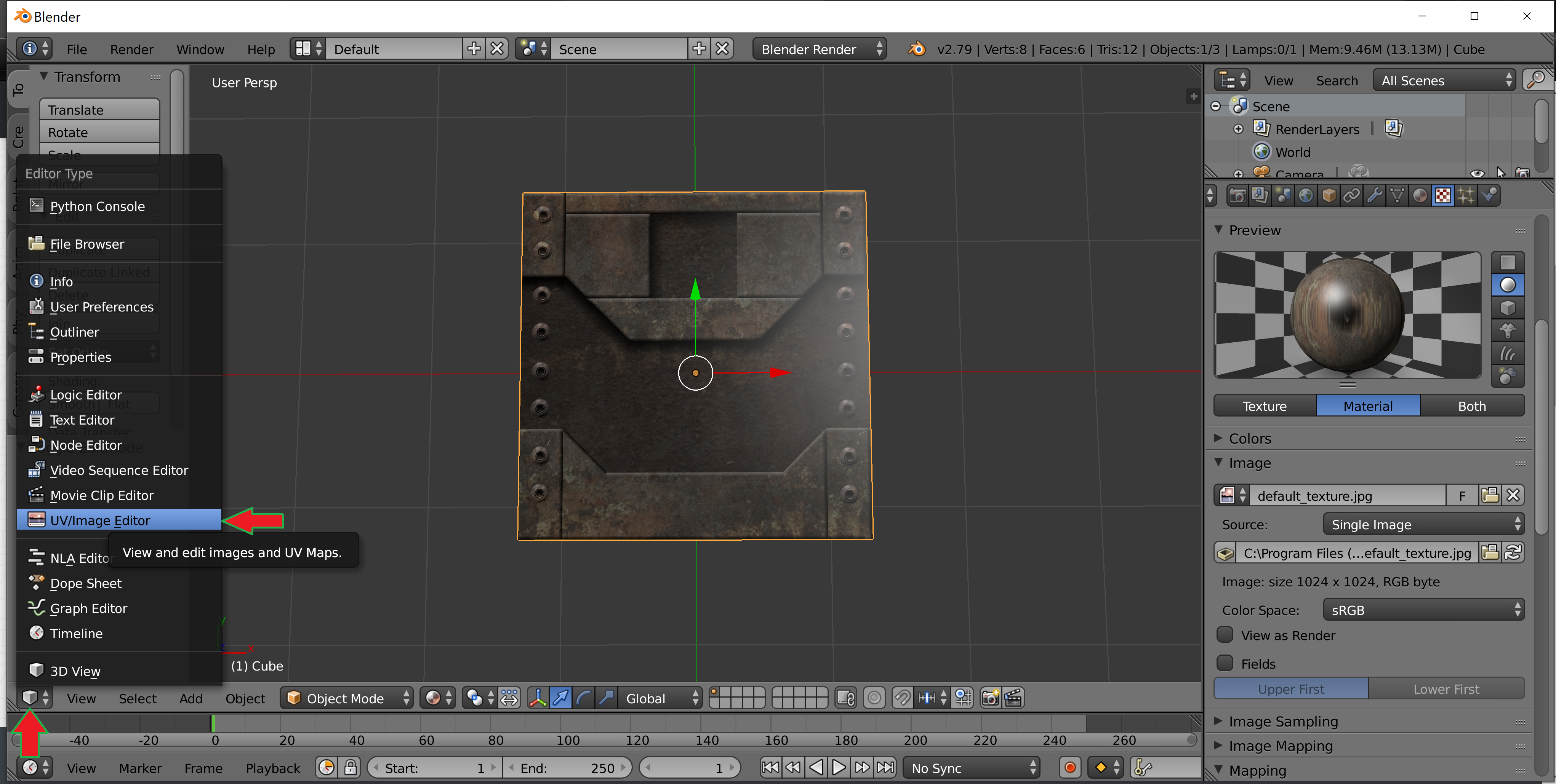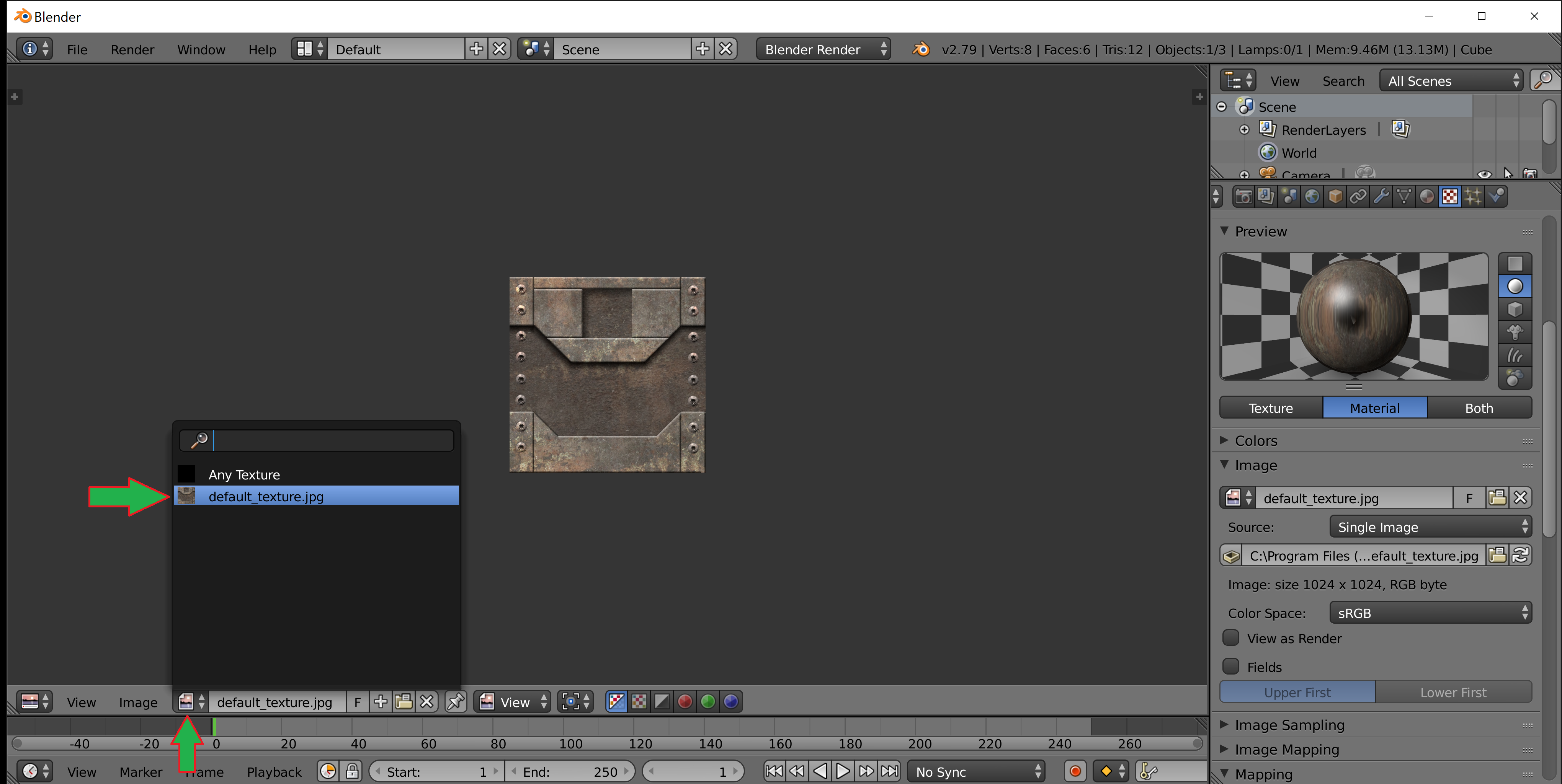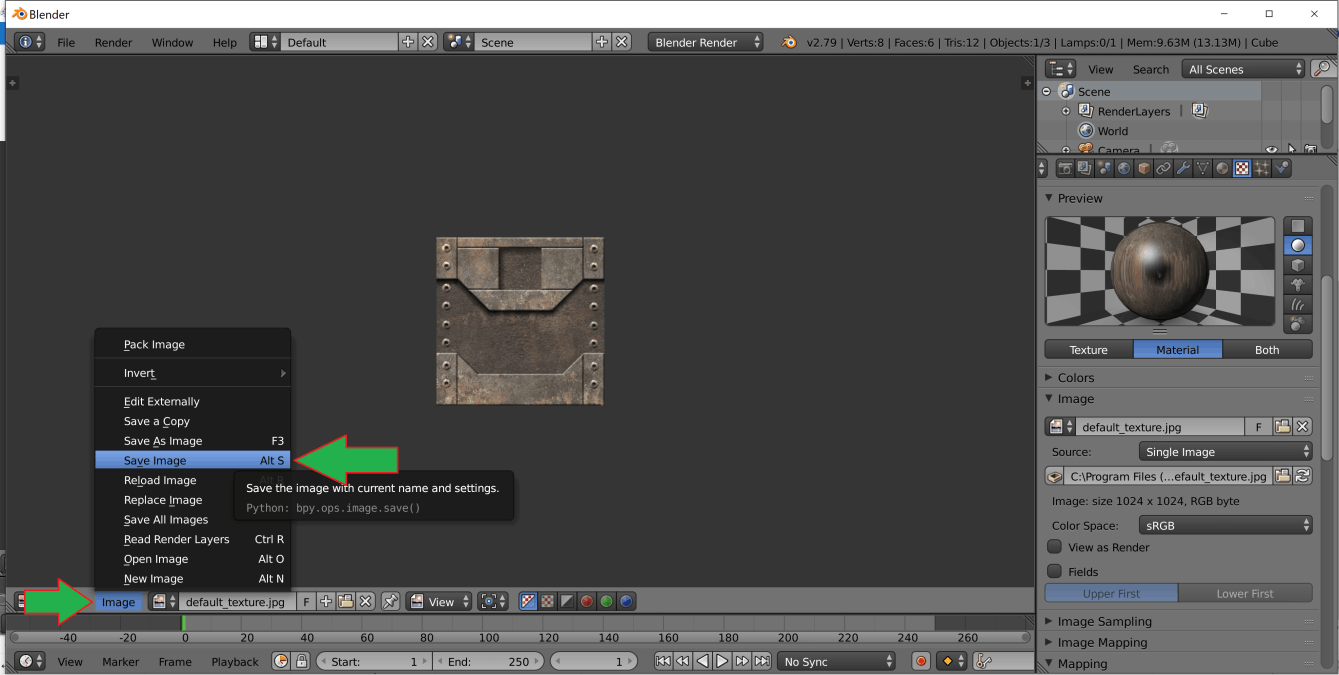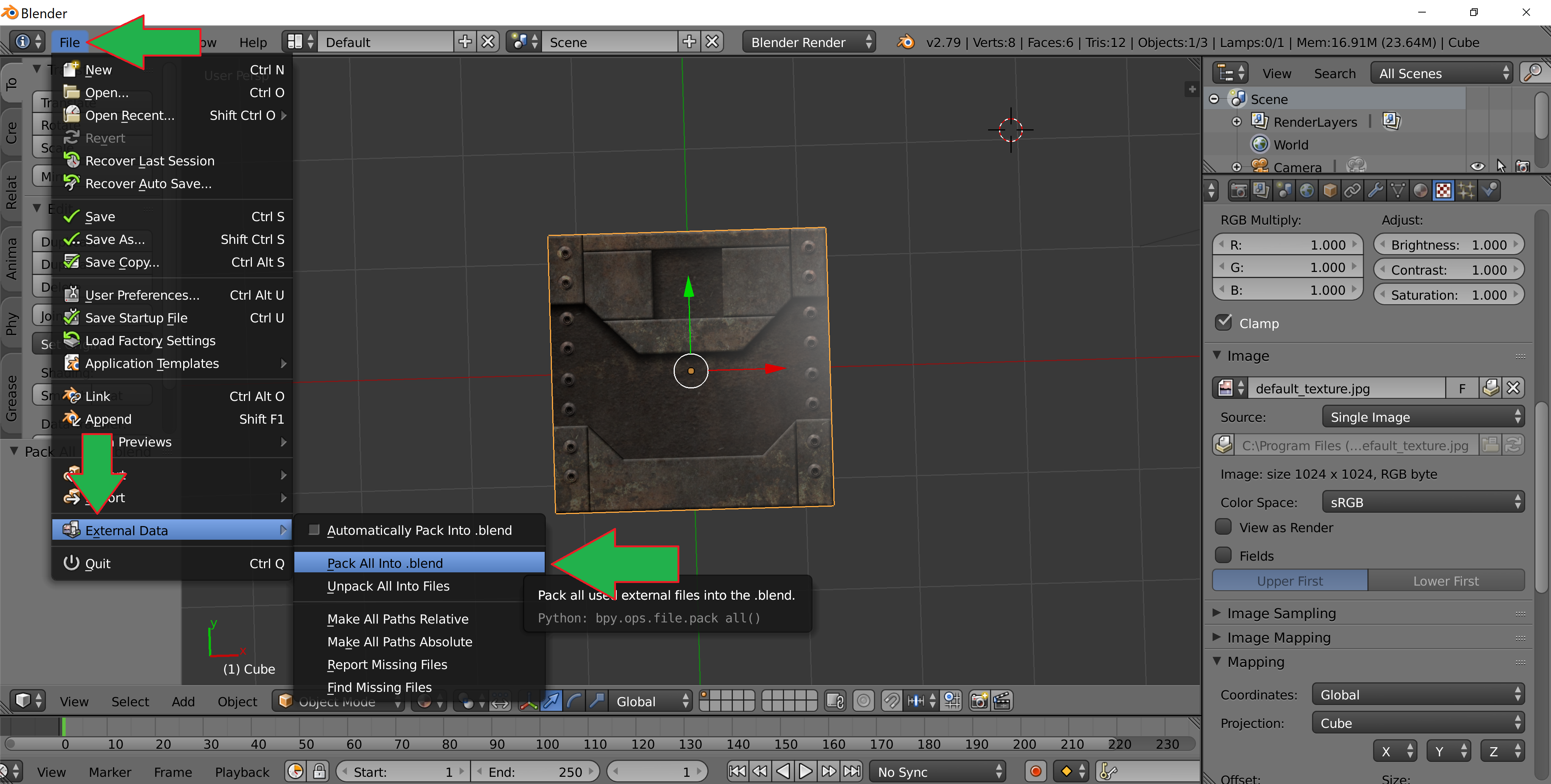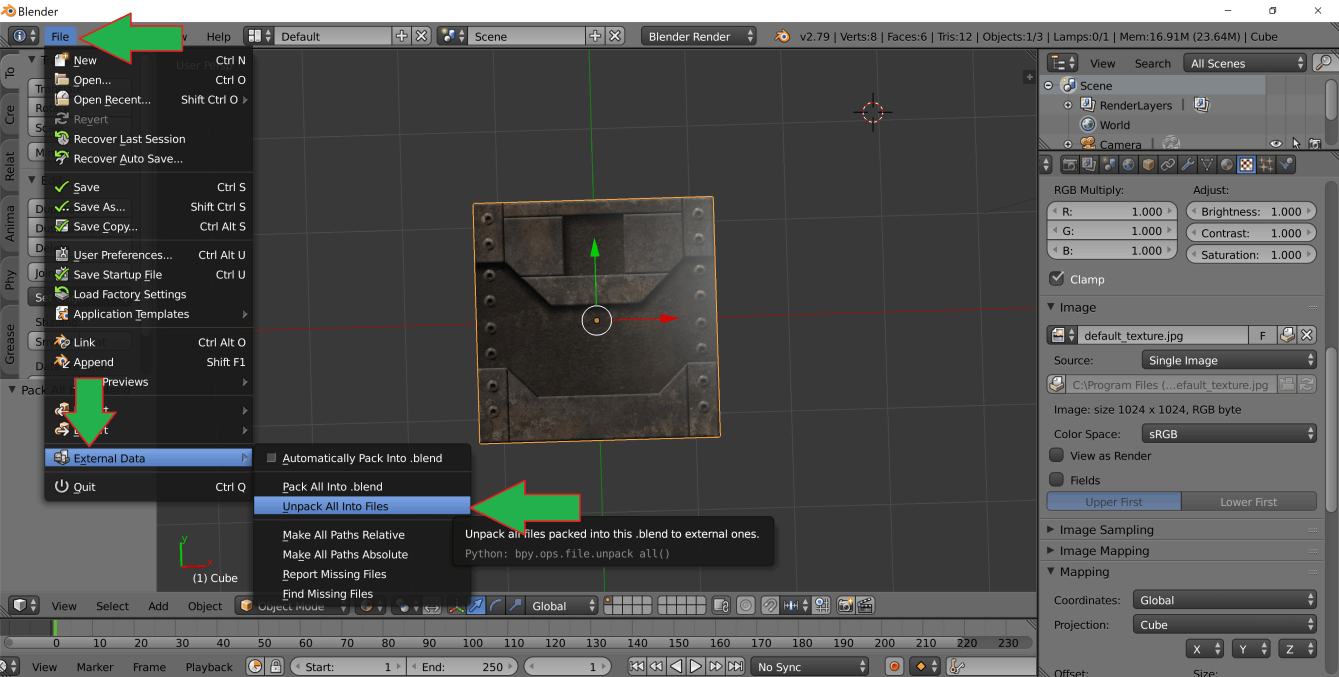Method 1
Using UV/Image editor in blender to save texture as Image file
Assuming that you have already loaded or imported the model file into blender and it has textures applied to it.
Now just change the viewport from 3D view to UV/Image editor as shown in the picture down below.