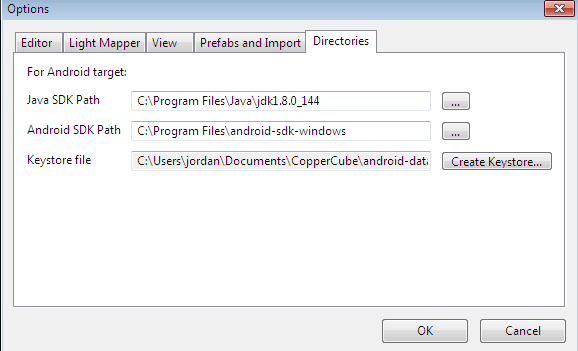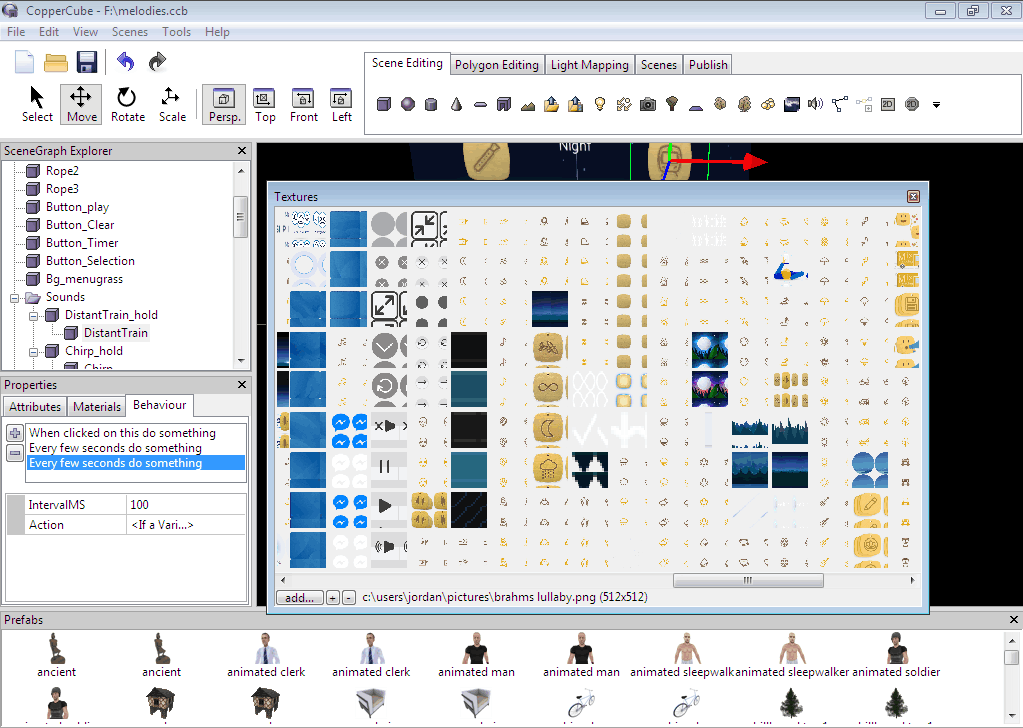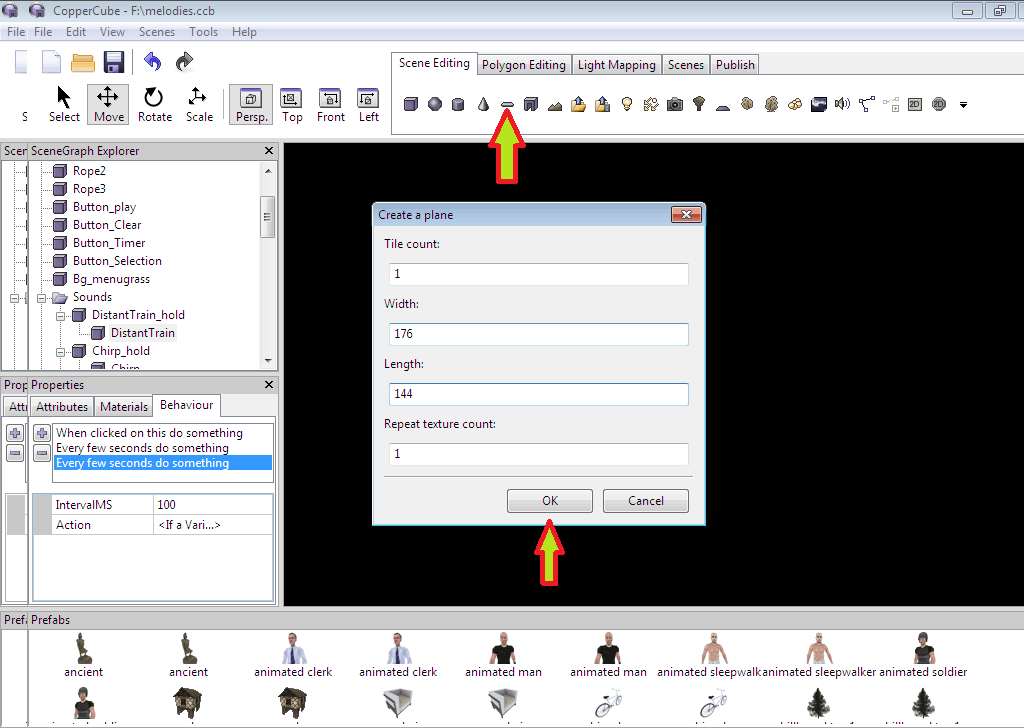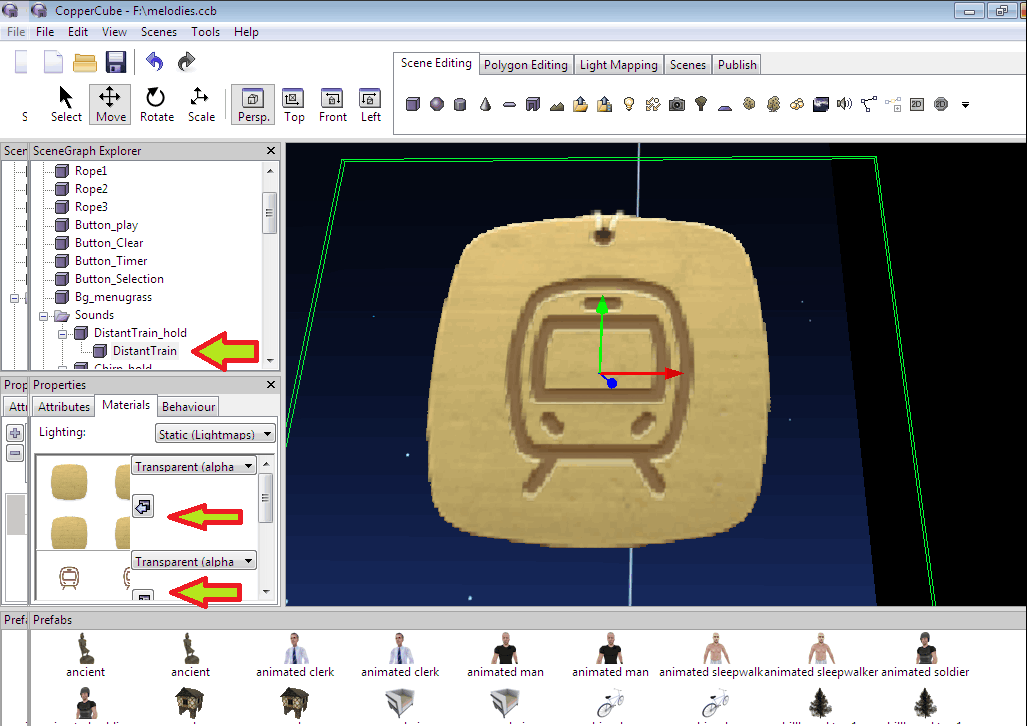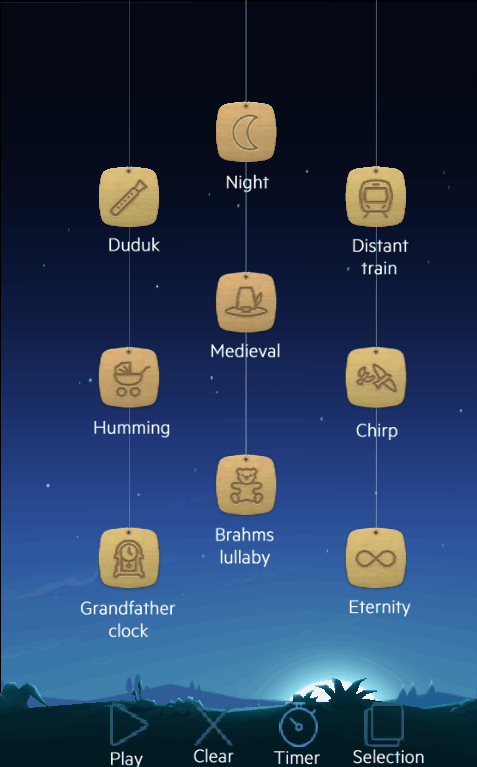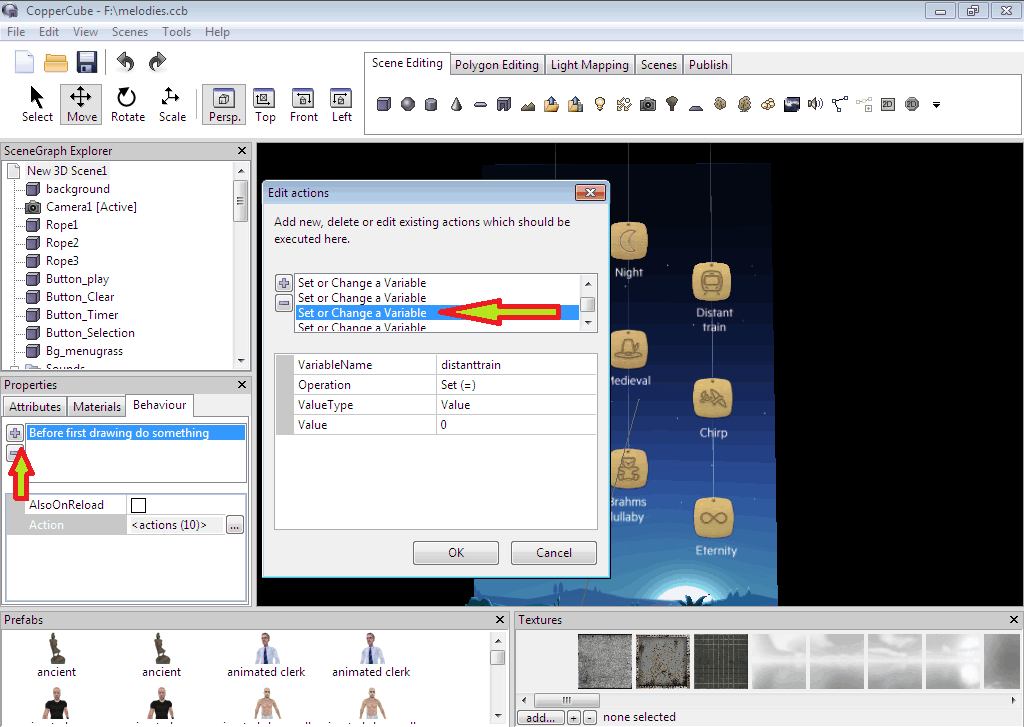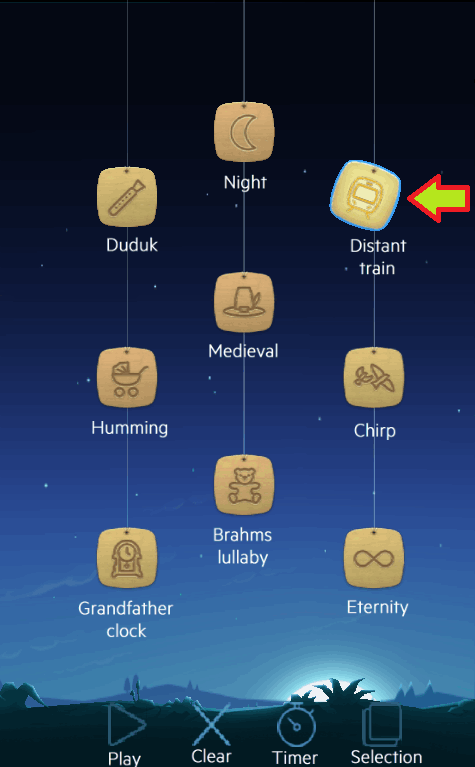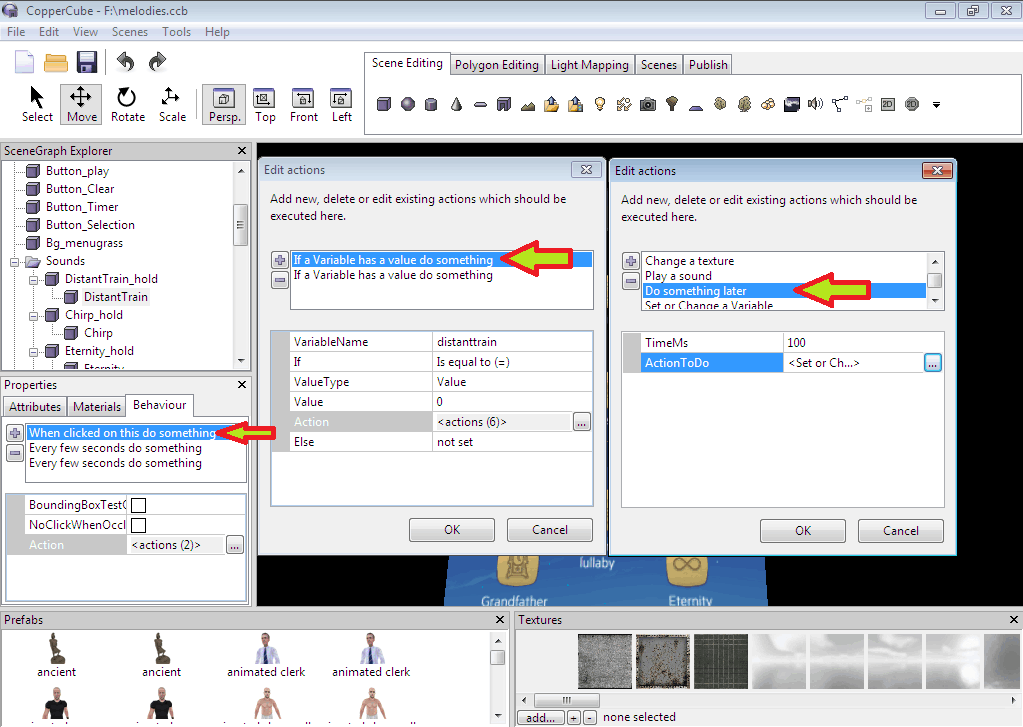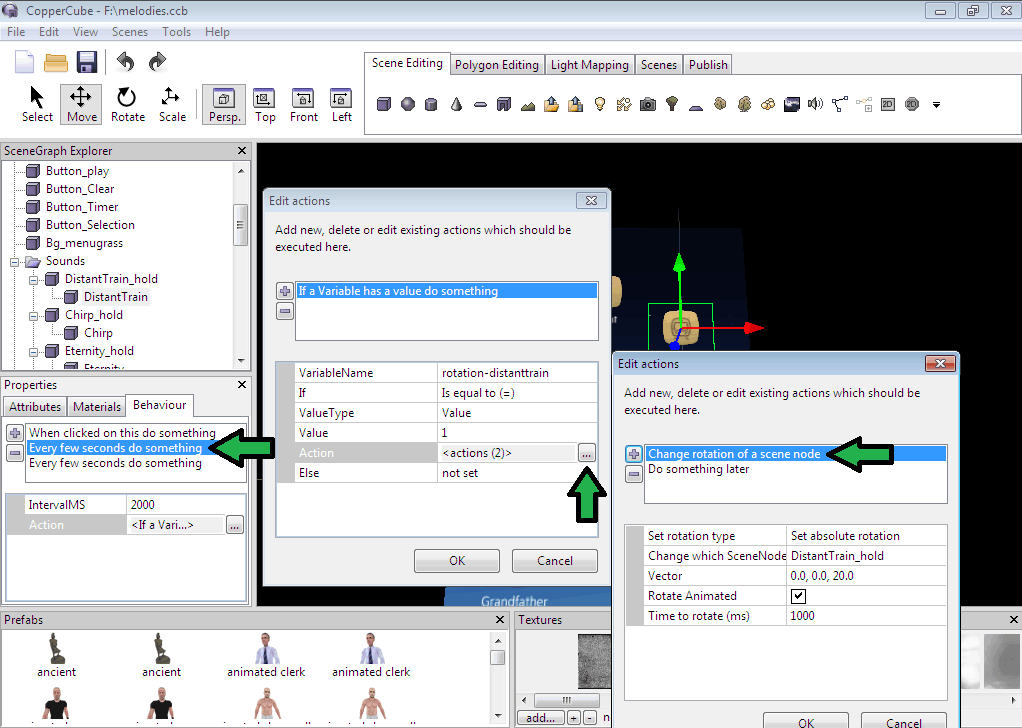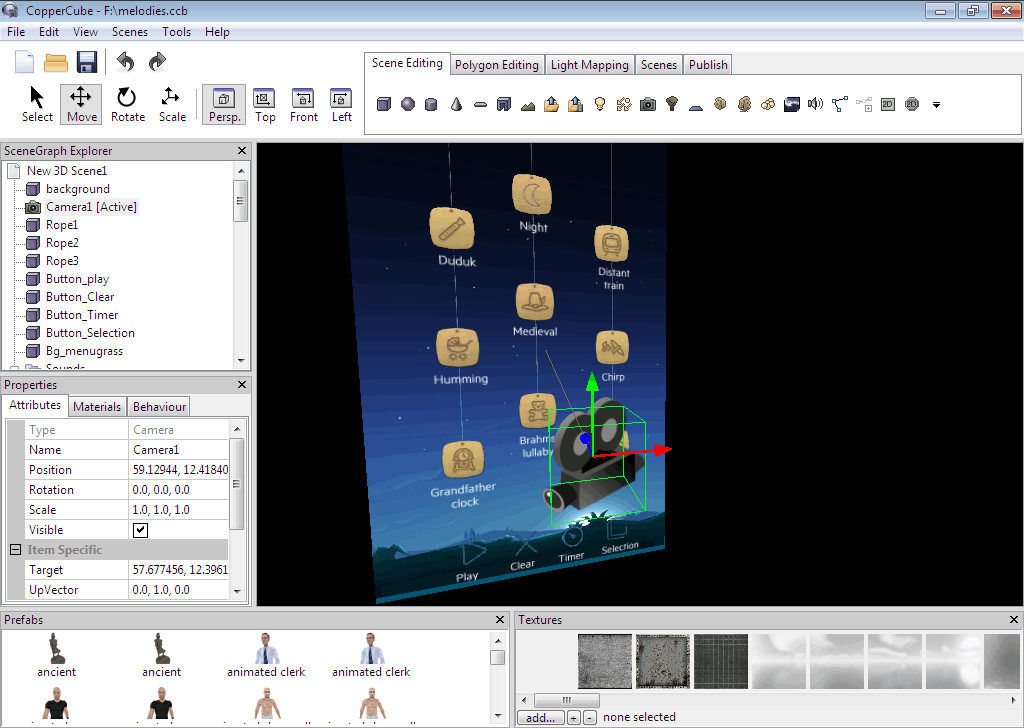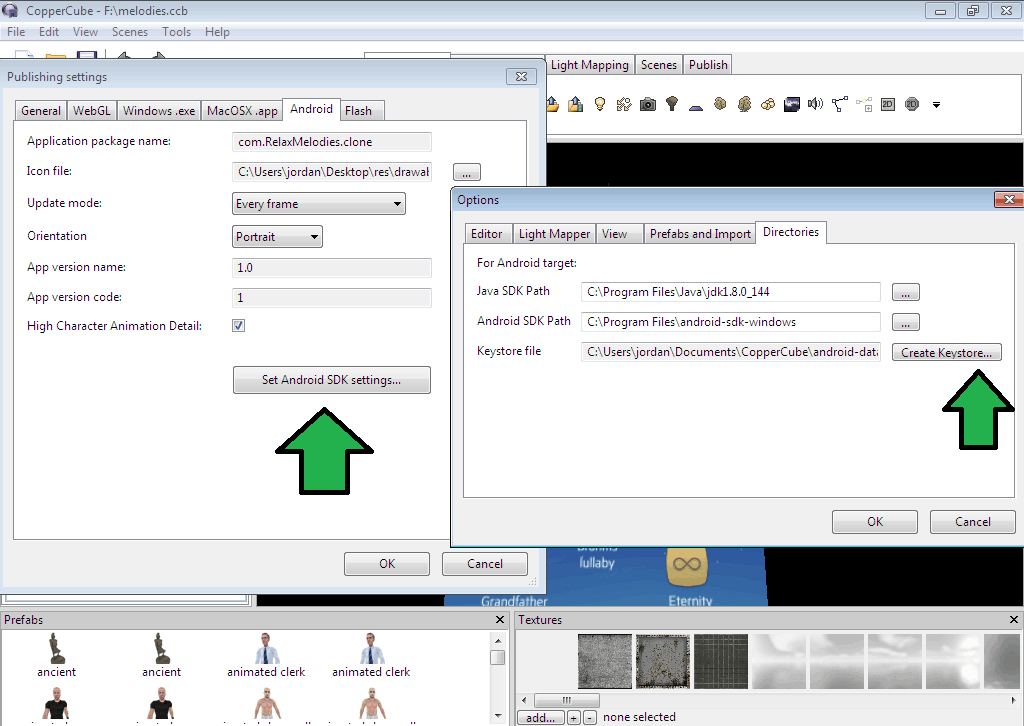Step 1
Setting Up The Android Environment
First of all we need to download Android studio or SDK tools and then we need to install android platform and build tools.
Then we have to download java jdk and set directories for them in coppercube directories settings.
Link to download Android Studio: https://developer.android.com/studio/
Link to download JDK: http://www.oracle.com/technetwork/java/javase/downloads/index.html
Also you have to create a keystore file in the sdk directories settings.